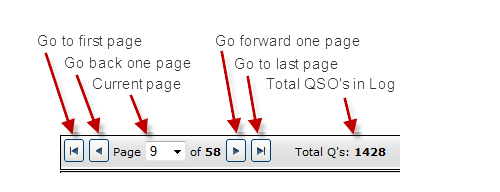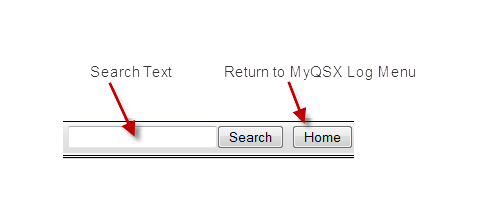Viewing
The MyQSX Logbook displays contacts in date order, starting with the most recent. To change the order to the earliest contact first, click the Start cell in the header.
You can sort the logbook by clicking any header cell to sort by that field. For example, to sort by call, click the Call header cell.
To reset the order, click Start or the Refresh button (see below).
To return to the MyQSX Logbook main menu, click the Home button (see below).
Editing
Edit the contents of any field by clicking the cell you wish to change, then editing the contents. To add a new record, click the Blank page icon in the toolbar.
Selecting Contacts
Click any box in the Sel (select) column to select a QSO record. Click it again to remove the check. Selected contacts are used by the Delete, Export, Print, and Log Statistics functions.
Select all contacts in your log by clicking the checked box in the toolbar. Remove all checks by clicking the empty box in the toolbar.
Selected contacts are preserved in the logbook from one session to the next. If you select contacts, exit MyQSX Logbook, then return later, the selected contacts are retained.
Use the Search function (see below) to isolate contacts of interest, then use the Select All toolbar to select those contacts. Once selected, you can delete, export, print, or display stats for those records.
Searching for Contacts
To find QSO's for a call, enter the callsign in the Search box and click search. You can also enter part of a call. To find all 3D2 stations, enter 3D2 and click Search. To find all calls with the number 2, enter %2.
You can search other fields using the column name. To find all US calls, enter DXCC=291.
Toolbar
The toolbar buttons are described below.