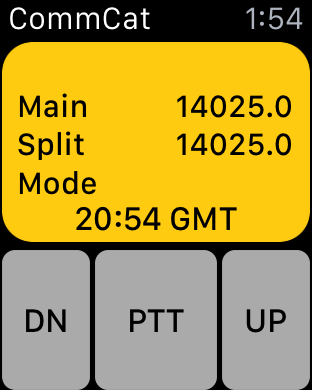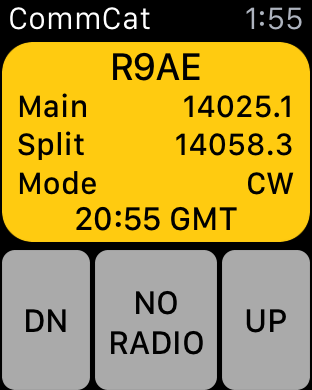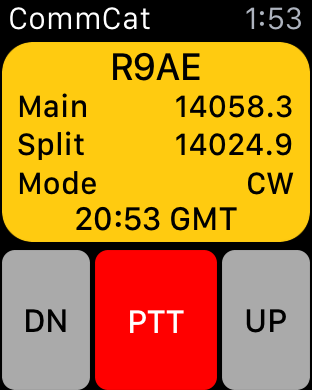CommCat for the Apple Watch: work the world from your wrist!
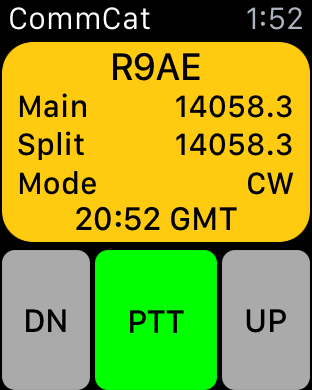 A. Main View |
A. Main View: The main view shows the most recent DX spot call that you have accepted, along with The Main and Split frequencies, and the mode.
Tap DN to lower the main frequency by 100 Hz.
Tap UP to raise the main frequency by 100 Hz.
Tap PTT to start or end a transmission. While PTT is engaged the PTT button is red. |
|
|
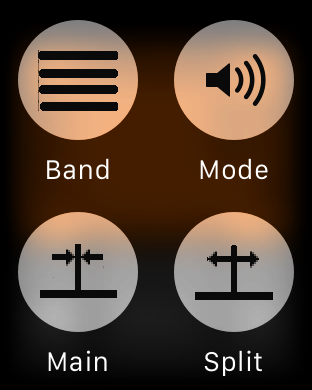 B. Menu |
B. Menu: Force touch the main view to open the menu. Tap one of the four buttons on the menu to set the band, mode, main, or split frequency. |
|
|
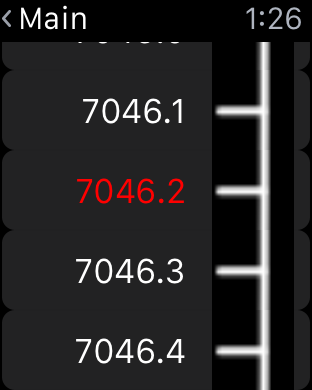 C. Main frequency |
C. Main frequency: Swipe up or down, or use the crown to find a new main frequency. Tap the frequency to tune your radio and go back to the main view. |
|
|
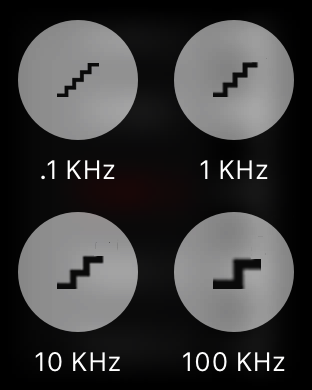 D. Step size |
D. Step size: Force touch the main frequency view to go to the step size view. The step size can be set to .1, 1, 10, or 100 kHz per step. The default step size is .1 kHz (100 Hz). |
|
|
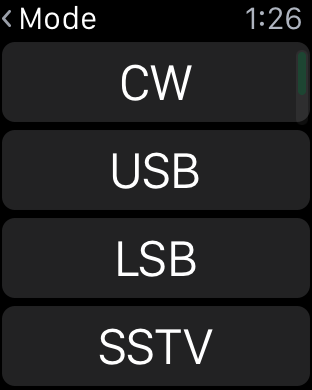 E. Mode |
E. Mode: From the Menu (B), open the Mode view. Swipe up or down or use the crown to find the mode you wish to use. Tap the mode to set your radio.
|
|
|
CommCat for the Apple Watch is an app that works with CommCat Mobile for the Apple iPhone. Using the app you can tune to spots of interest, change band, mode and main/split frequencies. VoIP audio is not provided by the Watch. You must use your iPhone with its built-in mic and speaker, or with an external headset.
CommCat Mobile does not have to be in the foreground on your iPhone, and your iPhone can be sleeping. CommCat Mobile runs in the background to process DX Spot Push Notifications and to provide a control bridge between CommCat for the Apple Watch and your radio. In other words, your iPhone can be tucked away in your pocket while you work other stations. To enable background operation, go to VoIP in CommCat Mobile Settings and select Background Enable. This must be done even if you aren't using VoIP.
Split tuning
Often times a station transmits on one frequency and listens for calling stations on a different frequency. This is known as "split operation."
CommCat turns on split when you tune the split frequency so that it is different from the main frequency. Tuning it back to the main frequency turns off split. Split is also turned off if you tune the main frequency to the split frequency. However, if you tune the main frequency to a different frequency, split is NOT changed.
PTT Button Status
The background color and text on the PTT button provide status information.
Watch waiting |
When CommCat Mobile on the Watch launches. the PTT button has a gray background. |
Radio not connected error |
If CommCat Mobile is not communicating with a radio, the warning NO RADIO is shown on the PTT button. CommCat Mobile will attempt to reconnect the radio. |
Watch and radio ready, receive mode |
A green PTT button shows that CommCat Mobile is in the receive mode and ready. |
PTT is active, transmit mode |
The red PTT button shows that CommCat Mobile and the radio are in transmit mode. Tap the PTT button to go back to receive. |